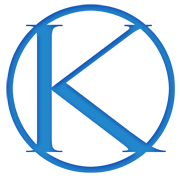If you’re not already using Pinterest as a marketing tool for your website, you should be!
Pinterest is my favorite tool for boosting traffic to my blog. It’s a powerful platform that continues to pick up speed and should not be underestimated in its ability to increase traffic to your site.
What is Pinterest?
Pinterest is the new Google. I’m not lying, it’s true. Let me explain …
Google is a text-based search engine. It employs “bots” to crawl your website looking for text that it can use to identify and you and your content. It then categorizes all of this information into a giant database that can (almost) instantly serve up relevant website choices or results from that database when you google something.
Pinterest is a visual-based search engine.
Like Google, Pinterest is essentially a giant database of categorized pins (aka image links to websites). Pinterest uses object recognition as well as keywords in the pin descriptions and titles to categorize its database. When a user searches a topic, Pinterest serves up relevant pins (pictures/links) to its users.
Along with Pinterest’s search engine capabilities, it also provides the ability to save results (pins) to personal or public boards and offers suggestions of things you may be interested in via a Facebook-like feed!
It’s a combination of pins from those you follow and pins customized to you based on the pins you search and save. How cool is that!?
Here is what Pinterest has to say about themselves:
“We think of ourselves as a search engine, but a very different kind. Google’s great for facts, for questions that have a very specific answers. We think of ourselves as a place you go to when you have a subject of questions. Like what am I going to eat, what am I going to wear, what should my house look like. Questions for which the right answer is specific to you.”
Currently, “Pinners conduct 2 billion searches a month.” That number doesn’t even include all of the browsing and discovery activity that Pinterest is famous for. It’s addicting, trust me. Even my husband admitted last week that he has better luck searching on Pinterest.
On Pinterest, your content shows up in search results by you and others saving images from your articles to Pinterest. This is why it is so vital to have a Pinterest-ready website.
You want your audience to save your articles to Pinterest so that more people discover and save what you have to offer.
More fun facts about Pinterest
Take a look at this …
- 150 Million people use Pinterest each month
- 66% of Pinners say they use the service to save and collect things that inspire them
- Around 5% of all referral traffic to websites comes from Pinterest
- 93% of Pinners use Pinterest to plan purchases
- 88% of Pinners say they find new ideas on Pinterest
- 75% of content that Pinners save comes from businesses
- 72% of Pinners say that Pinterest has introduced them to a new brand or service
All in all, Pinterest will put your story or product out there for discovery. And it’s fun to use, too. 
How to find out if your audience is on Pinterest
First, check and see if your audience is already pinning your content.
Head over to pinterest.com/source/yoururl.com and see if anything shows up (of course, change yoururl.com to your URL).
You can also check your own analytics. In one of his recent Facebook live videos, Brian Gardner mentioned that he had no idea Pinterest was so relevant to his niche. However, he noticed in the analytics for No Sidebar that he had 1,800 unique visitors from Pinterest in one day. He started optimizing for Pinterest after that. Smart man.
If you don’t see any traces of Pinterest in analytics, or your site isn’t being shared there, don’t fret. That doesn’t mean your audience isn’t on Pinterest, you just haven’t optimized for Pinterest yet.
Try some further searches in Pinterest. See what other content related to your niche is there. You may be surprised. If not, be the first! You could have a golden opportunity.
Create a Pinterest picture for every post
Since Pinterest is a visual platform, you’ll want to create a pinnable image for every article you publish.
Vertical images perform best and take up more space on Pinterest. The perfect size for Pinterest is actually a ratio. Pinterest recommends a minimum ratio of 2:3. Anything longer than a 1:2.8 ratio will be cut off in the mobile feed and displayed with an “Expand Pin” overlay.
Images created for Pinterest should be at least 600 pixels wide. Don’t feel like you have to use the minimum or maximum height recommendations, feel free to use any size in-between those two.
If we take a look at the pins saved from Copyblogger, you can see that their horizontal images get a handful of pins. Whenever they include a vertical image or infographic, their articles get pinned hundreds to thousands of times. Brian Clark’s Grammar Goofs article, written in 2012, has been saved to Pinterest over 194,000 times.
The image you use is what will entice people to save your article on Pinterest and click over to your site. Pinterest advises that when you create your pins, they should be “beautiful, interesting, and actionable.”
You can use stock photography, take your own pictures, or design graphics for your Pinterest images. If you include text on your images, make sure that it is readable on mobile devices.
If vertical images in your blog posts aren’t your thing, don’t worry. You can hide the vertical image and still make it pinnable.
Optimize for mobile users
75% of Pinterest usage takes place on a mobile device, and 52% of search clicks came from smartphones in Q4 of 2016.
With the vast majority of Pinners using their mobile devices, it’s important to have a mobile-responsive, fast loading, and easy to navigate website. When you are designing your images for Pinterest, you also want to make sure that it is easy to view on mobile devices.
Confirm your site with Pinterest
Once you have a Pinterest account set up, you’ll want to confirm your website to Pinterest.
Confirming your website to your Pinterest account will add your profile picture to any Pin that is saved from your site, along with a button encouraging Pinners to visit your site. You’ll also get access to Pinterest’s website analytics. (The Genesis header script box makes this step super easy.)
Apply for Rich Pins
Rich Pins provide a little extra insight to the Pins saved from your site. There are six types of rich pins: article, product, app, place, movie, and recipe.
When you have rich pins enabled on your site, the meta title and description of the blog post will be associated with the pin in big, bold text. Regular old pins don’t get this kind of special treatment.
If you use StudioPress Sites to host your blog, you don’t need to add in any code or use a plugin to apply for Rich Pins. Simply head over to Pinterest and apply. If you use WooCommerce to sell products, your StudioPress Site will also be ready to go for product rich pins.
If you don’t use Sites, you will need to add in meta-data or open graph data to your site to qualify for rich pins.
If you are a food blogger, the Cookbook recipe plugin by Feast Design Co and WP Site Care is all you need to enable recipe rich pins on your site.
Recipe rich pins will list the ingredients and descriptions of your pin, making it easier for Pinners to find your recipe when they are searching for specific ingredients or dishes.
Start pinning!
Encourage readers to pin your articles by using sharing buttons like the Genesis Simple Share Buttons. When readers click the built-in Pinterest icon, they will share the featured image for the post and the document title as the description for the pin.
Create Pinterest boards for the topics you write about, and pin content from your blog to your Pinterest account regularly.
Use your boards to express your blog’s values, goals, and purpose.
Have fun pinning for traffic and don’t forget to let your readers now that they can follow you and your boards on Pinterest!
Sources:
- 150 million people finding ideas on Pinterest
- 10 reasons why your business needs to be on Pinterest
- How Pinterest drives double-digit brand lifts
- A new take on search – A perspective from Kenshoo and Pinterest
—
Want to easily build your own Pinterest-ready website? Check out StudioPress Sites.
This blog was originally posted on Studiopress.com This post is in no way associated with Kembel.ca. For more posts by this author, please click here.